How to use Gemini 2.5 Pro Deep Research
A streamlined guide to planning, searching, reasoning, and reporting with Gemini.
Gemini 2.5 Pro's Deep Research feature is a powerful capability that every serious AI writer or researcher should understand and consider. I want to walk you through exactly how this tool works to help us develop more comprehensive systems with it later on.
Whether you're writing newsletters, reports, articles, or even just expanding your knowledge on a topic, understanding this tool could be valuable for your workflow.
To access Gemini 2.5 Pro Deep Research, select it from the dropdown menu:
Look for the "Deep Research" option in the prompt bar at the bottom of the screen:
Note: If you're using a work or school Google Account, Deep Research is only available on the Gemini web app, not the mobile app.
Gemini Deep Research goes through 4 stages
Gemini Deep Research functions as an agentic system that operates through four key stages:
1. Planning
Deep Research turns your prompt into a personalized multi-point research plan. It breaks down complex problems into manageable sub-tasks and presents the plan to you for review and adjustment.
2. Searching
The system then autonomously searches and deeply browses the web, visiting up to hundreds of websites to gather relevant, up-to-date information related to your research topic.
3. Reasoning
Deep Research shows its thoughts as it processes information. You can follow along as it reasons over gathered information, makes decisions about what to explore next, and iteratively builds its understanding.
4. Reporting
Finally, the system provides a comprehensive custom research report with detailed insights, all generated in minutes. This report includes citations to sources and can be converted into an Audio Overview for listening on the go.
Step-by-step guide to generating your first Gemini Deep Research
1. Generate a research question and review the plan
The first step is to submit your research question. Gemini will then create a research plan for your topic. This is a crucial step where you can guide the direction of the research.
If you want to change anything, tap "Edit plan.”
If you want to edit the plan, you can add, remove, or modify research points using natural language instructions.
Once you are satisfied with the plan, you can approve it.
2. Monitor the research plan
While Gemini conducts its research:
You'll see a "Researching..." status
You can select "Show thinking" to view the model's reasoning process
Check "Sites browsed" to see which websites Gemini is accessing
Click on any interesting links to explore them in a new tab
You can leave the chat and return later—Gemini will notify you when the report is ready
3. Review your completed report
When the research is complete, you can see the full research findings. The report will include structured sections based on your research plan, and Gemini will provide citations for information sources.
You can then ask follow-up questions within the same chat and export to Google docs if you want.
Using a two-step planning approach
I’ve come across a lot of users who say you can get better results by:
1. First asking Gemini 2.5 Pro to develop a detailed research plan
2. Then providing that plan to Deep Research as your prompt
First prompt: "Help me create a detailed research plan for understanding the use of AI among creatives in 2025."
Second prompt (after receiving the plan): "Use Deep Research to execute this plan and create a comprehensive report about the use of AI among creatives in 2025."
Did you know you can generate audio overviews? (I didn’t)
One of the newest features of Gemini Deep Research is Audio Overviews, which turns your report into a podcast-style conversation that you can listen to on the go. (Similar to NotebookLM.)
After your report is generated, look for the Audio Overview toggle in the right-hand corner.
Just click to generate the audio version, and then you can play, pause, and control playback speed. There are also options to download or share the audio.
Audio Overviews can be useful for:
Multitasking while absorbing research findings
Sharing information with colleagues who prefer listening to reading
Reviewing research during commutes or exercise
Note: Audio Overviews are currently only available in English, though you can submit research prompts in any supported language.
Consider trying Deep Research for local search
According to Google Product Manager Aarush Selvan, Deep Research is "really good at hyper-local searches"
You can use it for researching local businesses, services, or community information. People often overlook this aspect of AI tools.
It can also be great for planning events or projects that require local resources.
Gemini's Deep Research capability is an important advancement in AI research tools that could significantly streamline your content creation process. The four-stage approach provides structure and transparency that helps build confidence in the results.
The most valuable aspects for AI Disruptor readers are likely:
The autonomous browsing capability that visits hundreds of websites
The transparent reasoning process you can monitor
The two-step planning approach for more targeted research
The audio overview feature for consuming information while multitasking
As we continue exploring AI writing and research systems, tools like Deep Research offer promising capabilities for those who need comprehensive, well-cited information without the manual effort. Consider which research tasks in your workflow might benefit from this approach, and experiment with different query types to find what delivers the most value for your specific needs.
We will be building writing systems with Gemini in upcoming editions of AI Disruptor. Become a paid subscriber now to get complete frameworks when they drop.






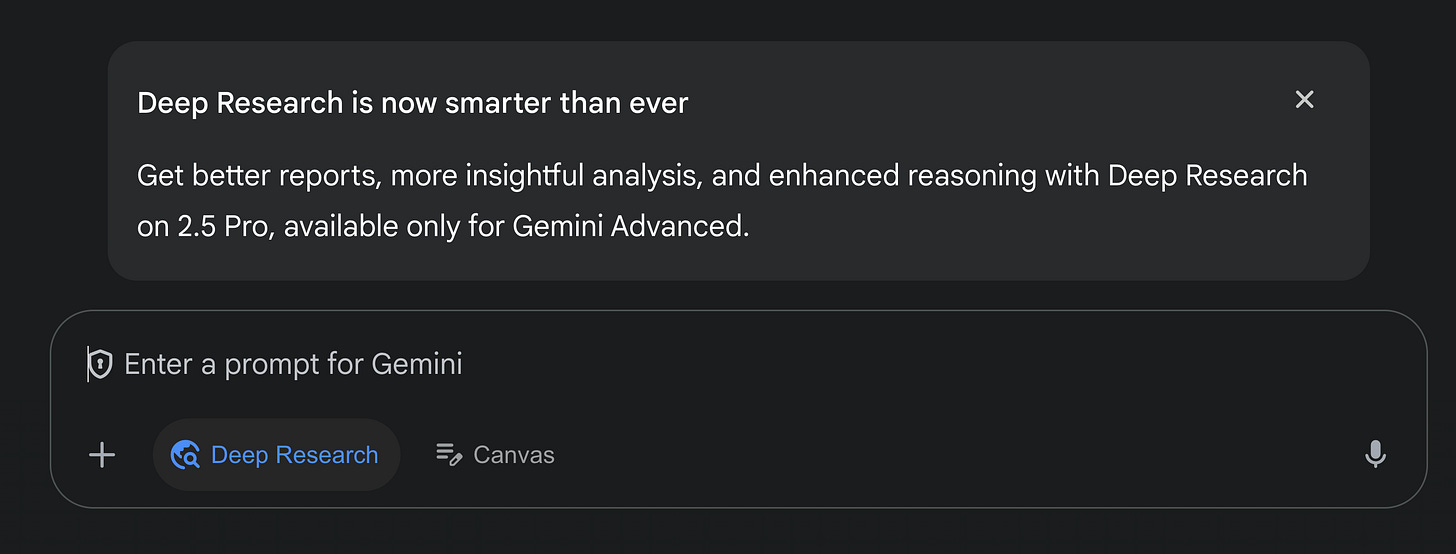






Great read. I find Gemini to be the best Deep Research tool right now. It easily lists all its sources and links to them, making it super convenient to review and import those sources into NotebookLM.
How would you compare it to ChatGPT’s Deep Research tool?