Research faster, smarter with NotebookLM “Discover Sources”
A step-by-step walkthrough of NotebookLM's new AI-powered research feature.
→ Ready to move past basic 'getting started' guides? Unlock advanced NotebookLM techniques like sentiment analysis and mind mapping by becoming a paid subscriber!
NotebookLM has introduced another powerful new feature called "Discover sources" that allows you to find and import relevant web content directly into your notebooks. This feature acts like an AI research assistant that can help you overcome the "blank page problem" by gathering credible information from across the web.
Here's a getting started guide on how to use it effectively.
What is Discover Sources?
The Discover Sources feature in NotebookLM allows you to search for and import relevant sources from the web directly into your notebooks without manually uploading documents.
Powered by Google's Gemini AI, it analyzes hundreds of potential web sources in seconds to present you with the most relevant ones based on your query.
How to get started with Discover Sources
Accessing the Feature
Open your browser and go to notebooklm.google.com
You have two options:
Create a new notebook and look for the "Discover sources" button
In an existing notebook, find the "Discover" button in the Sources panel next to "Add source"
Different methods for using Discover Sources
Method 1: Finding sources for a new Topic
Click the "Discover" button in your notebook's Sources panel
Enter your search query in the "Describe something you'd like to learn about..." prompt box
Be specific about what you want to learn
You can search for academic topics, current events, or any subject you're interested in
Review the search results
NotebookLM will present up to 10 recommended sources
Each recommendation includes a title, description of its relevance to your query, and a link to the original source
You can click on any link to open the full webpage in a new window for verification
Select and import sources
Choose one or multiple sources that seem relevant
Click "Import" to add them to your notebook
Note: Some sources may not be available (shown in red) if they don't allow AI scraping
Method 2: Using "I'm feeling curious"
Click the "Discover Sources" button
Instead of entering a query, click the "I'm feeling curious" button
NotebookLM will generate sources on a random topic
If the topic interests you, import the sources
If not, click "I'm feeling curious" again for a different topic
What you can do after importing sources
Once you've imported sources using the Discover feature, you can:
Use NotebookLM's analysis tools on these sources:
Generate a Mind Map to visualize connections between concepts
Create a Briefing Doc for a concise summary
Generate FAQs to answer common questions
Create an Audio Overview (AI-generated podcast discussing the content)
Generate a Study Guide or Timeline
Ask questions in chat about the content of your sources
NotebookLM will respond with answers based on the imported sources
Responses include citations to specific parts of your sources
Save important information to notes
When you get useful information in chat, click "Save to note"
The information will be saved as a note in your notebook with proper citations
You can hover over citations to see the exact source of information
I’m not going to dive into all of these here, but I have already realized several NotebookLM guides that show you how to do all of it. I highly recommend you check them out!
NotebookLM's Discover Sources feature is yet another fresh way we can approach research and learning by quickly gathering relevant information from across the web.
You can and should start using this powerful tool to enhance your knowledge management, research, and learning processes. I use it daily. It’s one of my favorite AI tools out there.
Whether you're a student, researcher, professional, or just a curious learner, Discover Sources makes it easier to start exploring new topics, stay updated on your areas of interest, and deepen your understanding through the power of AI-assisted research.





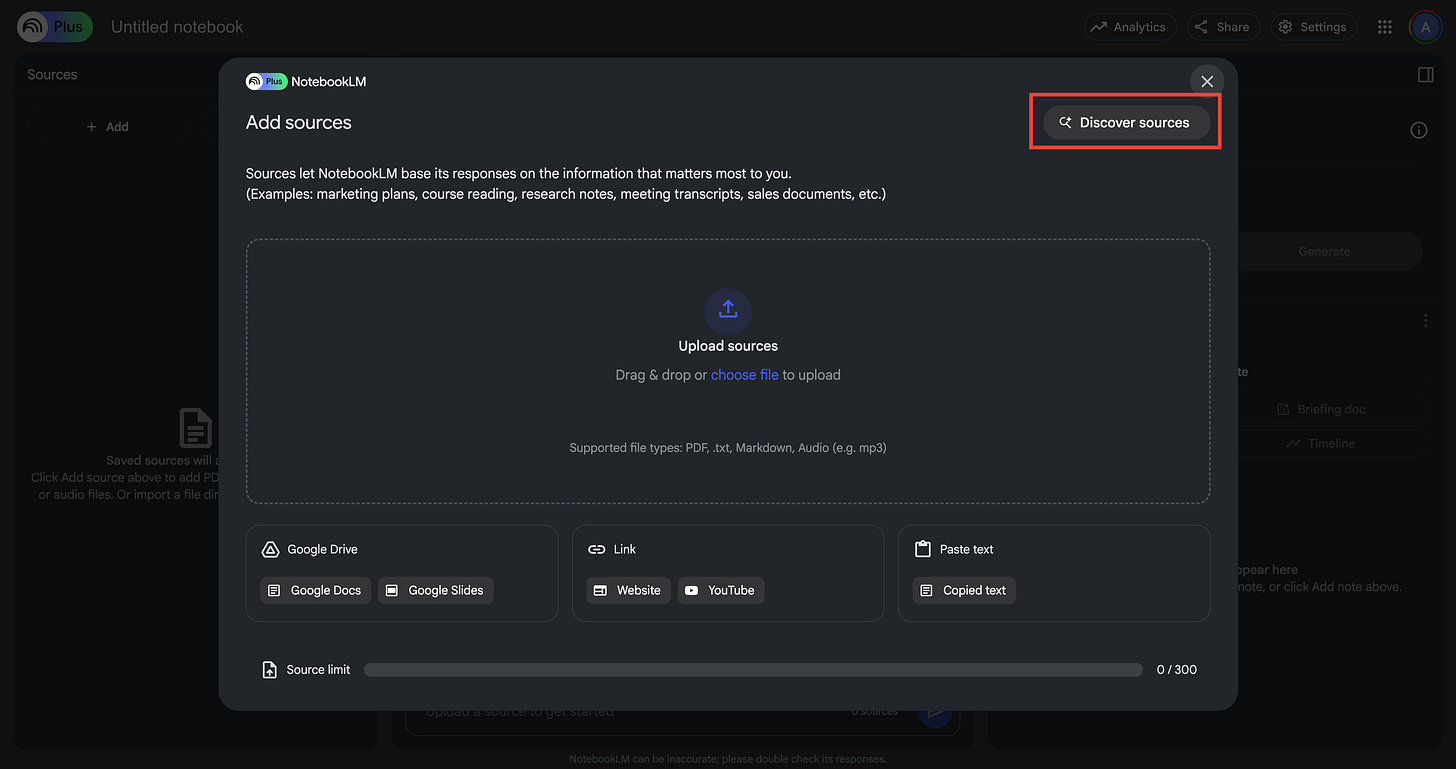


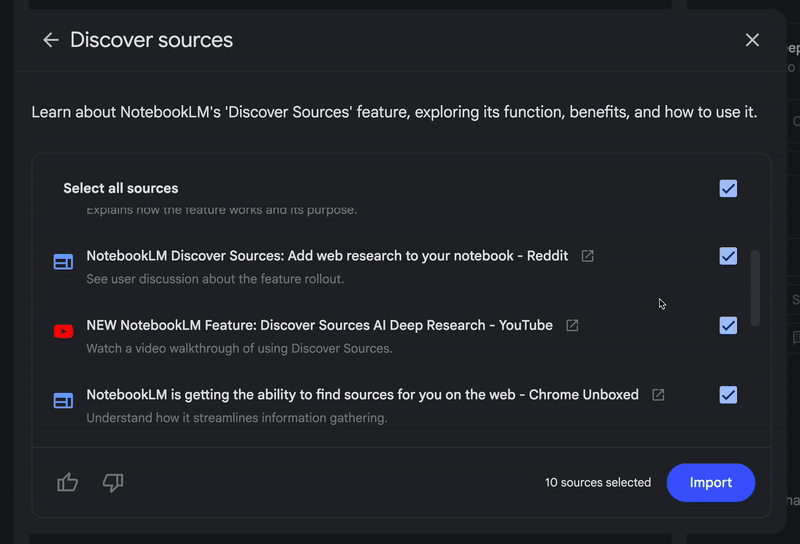
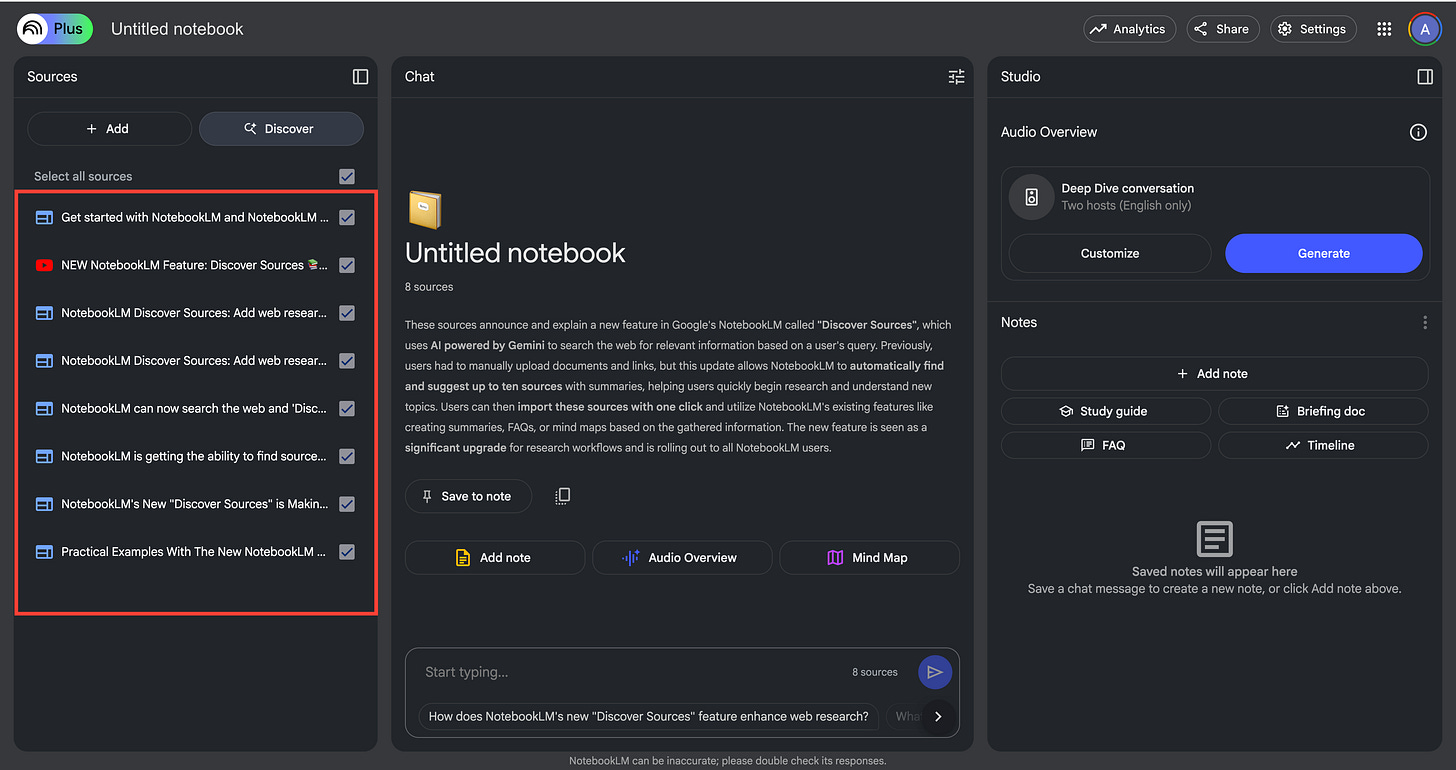




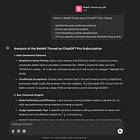
Terrific. Love it. Thanks!
Haven't used this aspect of NotebookLM as yet, but I probably will. Been using NotebookLM primarily to get summarizations - but detailed - of Youtube videos lately. But there's a lot more I can use it for.
I regard NotebookLM as probably the best available educational AI tool available. And it's free.